This support document covers the following two features:
1 - Importing Multiple Choice Question Options
2 - Importing Filtered (Cascading) Multiple Choice Options
1 - Importing Multiple Choice Question Options

- Label - this is the option name
- Code - By default, it's the same as the code but in some cases this is represented by a numeric value.
This feature is similar to ordinary multiple choice option import, with an additional ‘filter’ column. The filter column restricts the list of options displayed in the following question.
For example, you have
Question 1: the user is presented with a list of states, and selects a state
Question 2: the user is presented with a list of cities from the state selected in question 1
Question 1 is a normal multiple choice question, with labels and codes.
Question 2
- must be a radio button question
- must have the Cascading checkbox checked
- has options with labels and codes, but also with a filter value
- the filter value must match the codes shown in Question 1
So if you wanted to present a list of states in Question 1, and then a list of cities in the selected state in Question 2, you would create question 2 so that all the cities in Alabama (for example) would include the filter value AL, which was the code for the Alabama option in Question 1.
Here is an excel sheet containing the question 2 information for import, and how it looks once imported into a Magpi radio button question:
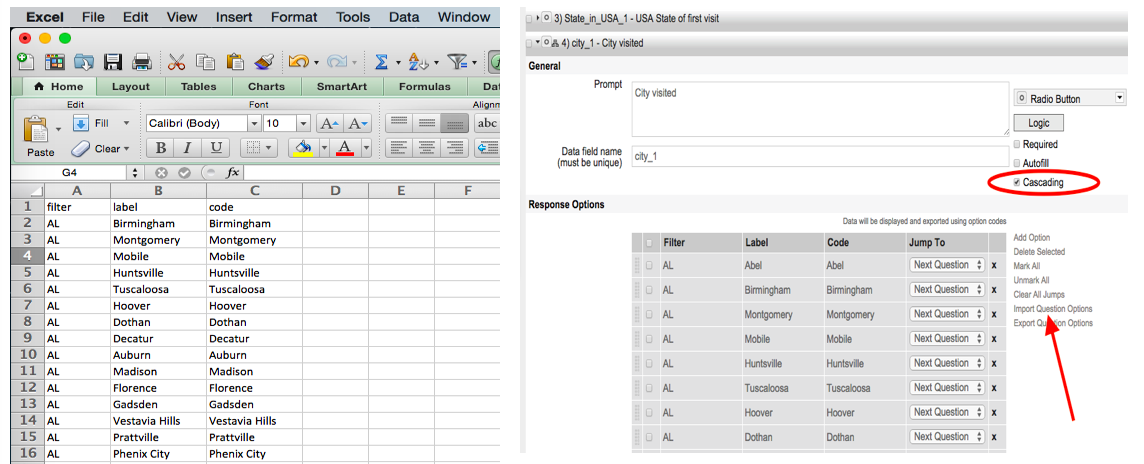
And here is how Question 1 and Question 2 could appear on the mobile app:

